Strategy Input Parameters
| The Strategies List |
There are a number of input options which are described below:
| The first set of inputs |
1. Currency Pair. This has to be set to the market that you are trading, otherwise nothing will work. For example, if back-testing GBP/JPY then set it to GBPJPY (so the name matches your market data exactly).
2, Time-frame. This has a drop-down to select one of the time-frame options. Once again, if you’ve got this set incorrectly then you will not see anything happening on the chart.
In general, if you are wondering why you’re not seeing anything happening on the chart, then it’s probably one of these two options which is incorrectly set.
3. Entry Method. This can be set to one of two options: “bracket bar” or “use pending order levels”. The former option will generate entry and stop levels using pip offsets from the current bar. The latter option will look for pre-existing entry and stop levels and use those as the two levels.
4. Trade Direction. Long or short. Note that this overrides the “use pending order levels” trade direction if using that option so you may have entered a long trade and a stop level but if your Trade Direction input is set to short then it will use the lower level (the long stop level) as the entry and the upper level (the long entry) as the stop loss.
4. Entry Offset (points). For “bracket bar” mode this is the offset in points (i.e. the minimum fluctuation, usually a pipette) beyond the high and the low of the bar to place the order elvels
5. Risk Definition. There are two options for doing the risk calculation: “Pct of equity balance” or “Specific $ value”. The former option will use a fixed percentage of the current equity balance to determine the risk; the latter option will instead use a fixed $ value which means that each trade will always risk the same amount.
6. Risk Specific $ Value. If using the second option in 5 above then this is where the specific $ value is set
7. A/c pct to risk. This is where the percentage that you want to risk per trade is set
8. A/c Pct Return This is where the total target return is set if all your trades come off.
| The second set of inputs |
9 Take Profit (points) this is the total number of points that the market has to move (from the initial entry) all the way to where all the take profit orders are. So it’s the take-profit distance for your original entry order
10. 1st Add-on at % of final TP this is at what percentage of the total Take Profit distance (i.e. input 9) you want to place your first add-on.
11. 2nd Add-on at % of final TP this is at what percentage of the total Take Profit distance (i.e. input 9) you want to place your second add-on.
12. 3rd Add-on at % of final TP this is at what percentage of the total Take Profit distance (i.e. input 9) you want to place your third add-on.
13. Show Trade Summary Before Execution if set to true then it will show a summary of all the trade information for you to check
14. FX Conversion Rate this is where you can set your FX conversion rate for pairs where the profits are not in USD. It is also possible to load in the appropriate conversion rate data in which case it will use that but it’s often more convenient (and quicker as you don’t have two sets of data to update) to set the figure here. A bit of trial and error will usually work out what figure to use here. Obviously for XXXUSD pairs this should be set to 1.0
Switching the Strategy On and Off
It’s important that you grasp this aspect of using the strategy. Once the strategy has been applied then it runs through the complete of add-ons once and once the trade completes, either with a take-profit or a stop-out then that’s it and it won’t do anything else. In order to apply it again then it needs to be re-set.
Enabling
To enable the strategy you need to tick the check-box next to the strategy name. Note that this doesn’t make the strategy live yet (see below)
| Enabling the strategy by ticking the check box |
Going Live
Actually to go live with the strategy (so that it brackets the current bar etc.) you need, in testing mode, to select the Testing | Enable/Disable Strategy Execution option (or use the toolbar button). If you then advance the test one tick or one bar, you will see the orders being generated.
Resetting
Once your trade cycle has been completed then to re-set the strategy simply untick and then re-tick this check box. In the journal tab you will see a message that the strategy has been reset (providing you had actually started the trade cycle). You should then disable the strategy execution until then next time that you want to apply it.
Seeing it in Action